Jobs (Job Queue)
For a tenant Administrator, the Jobs screen shows information about all jobs belonging to the tenant, whether queued (waiting to run), running, or finished.
For a tenant user, the Jobs screen shows information only about the jobs that are owned by that user.
To access the Jobs screen in the Planning Space client open the Administration workspace and click the Job Queue button in the top menu.
To access the Jobs screen in the tenant web interface: click the cogwheel icon button
![]() at the top right and select the Jobs item.
at the top right and select the Jobs item.
(You can access this page directly using the URL 'https://ipsserver.mycompany.com/TENANTNAME/#/jobs' with your own server address and tenant name inserted; you can also use the URL 'https://ipsserver.mycompany.com/TENANTNAME/PlanningSpace/#/system/jobs').
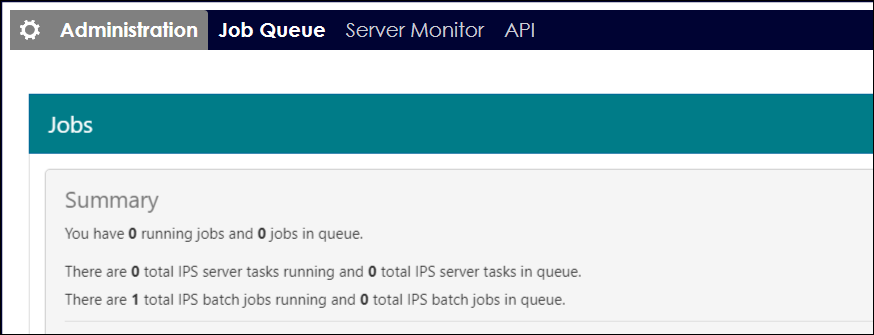
Jobs Summary
The Summary section of the screen shows:
- The number of running jobs and queued jobs for the current user
- For Administrator users only: the running and queued jobs for the tenant
- The total number of running and queued tasks for the whole IPS cluster
- The total number of running and queued batch jobs for the whole IPS cluster
Servers (only for Administrator users)
The Servers section is displayed only for Administrator users. It shows the number of running jobs and running worker processes for each server machine in the IPS cluster. One job occupies one worker, so when all the workers available are occupied submitted jobs will be placed in the job queue.
Types of jobs
User-submitted jobs can be of type 'Batch' or 'Task'; the key difference is that Task jobs are not sub-divided and run as one process on one server, whereas Batch jobs can be divided and run as multiple processes, possibly on different server machines. The details for each job can be viewed in the Job details listing.
Jobs of type 'Batch' which are in state 'RUNNING' or 'QUEUED' can be cancelled.
Job details
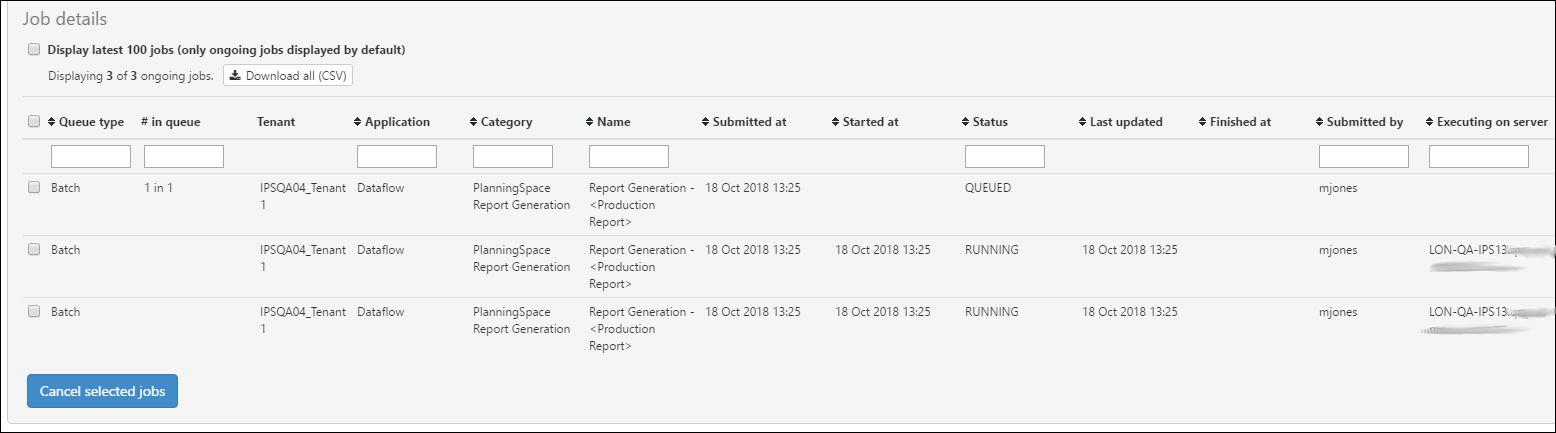
The 'Job details' list shows information about user-submitted jobs. By default, only jobs that are ongoing (that is, in state 'RUNNING' or 'QUEUED') are shown. To show a list including finished or cancelled jobs, tick the box Display latest 100 jobs. If there are more than 100 jobs, the older ones cannot be viewed in the UI and to see them you must use the Download all (CSV) button.
To change the order of the listing, click the relevant column heading for ascending or descending sorting.
To filter the jobs listing, use the input boxes at the top of each column and enter a text string which will be used to match against the column contents.
Download job information
Use the Download all (CSV) button to download a file with a full listing of job details in comma-separated value format. All of the jobs in the available history will be included.
Cancelling jobs
Jobs of type 'Batch' which are in state 'RUNNING' or 'QUEUED' can be cancelled.
To cancel one or more jobs, use the tick boxes at the left-hand side and then click the Cancel selected jobs button.
API access to jobs information
A set of API resources is available to access the same jobs information as shown in the Jobs screen. See Planning Space Web API Guide (Jobs API requests).
